

This article explains how to connect an ELAM SMACO 8 (Smart Cordless Screwdriver) to ELAM via a Smart Work Assistant (SWA) 5 Client Wi-Fi. The screwdriver communicates with the SWA via a Wi-Fi connection using an OpenProtocol interface. The following sections will guide you through the process of setting up the Wi-Fi connection between the SWA and the screwdriver.
This link leads to the ELAM SMACO 5.
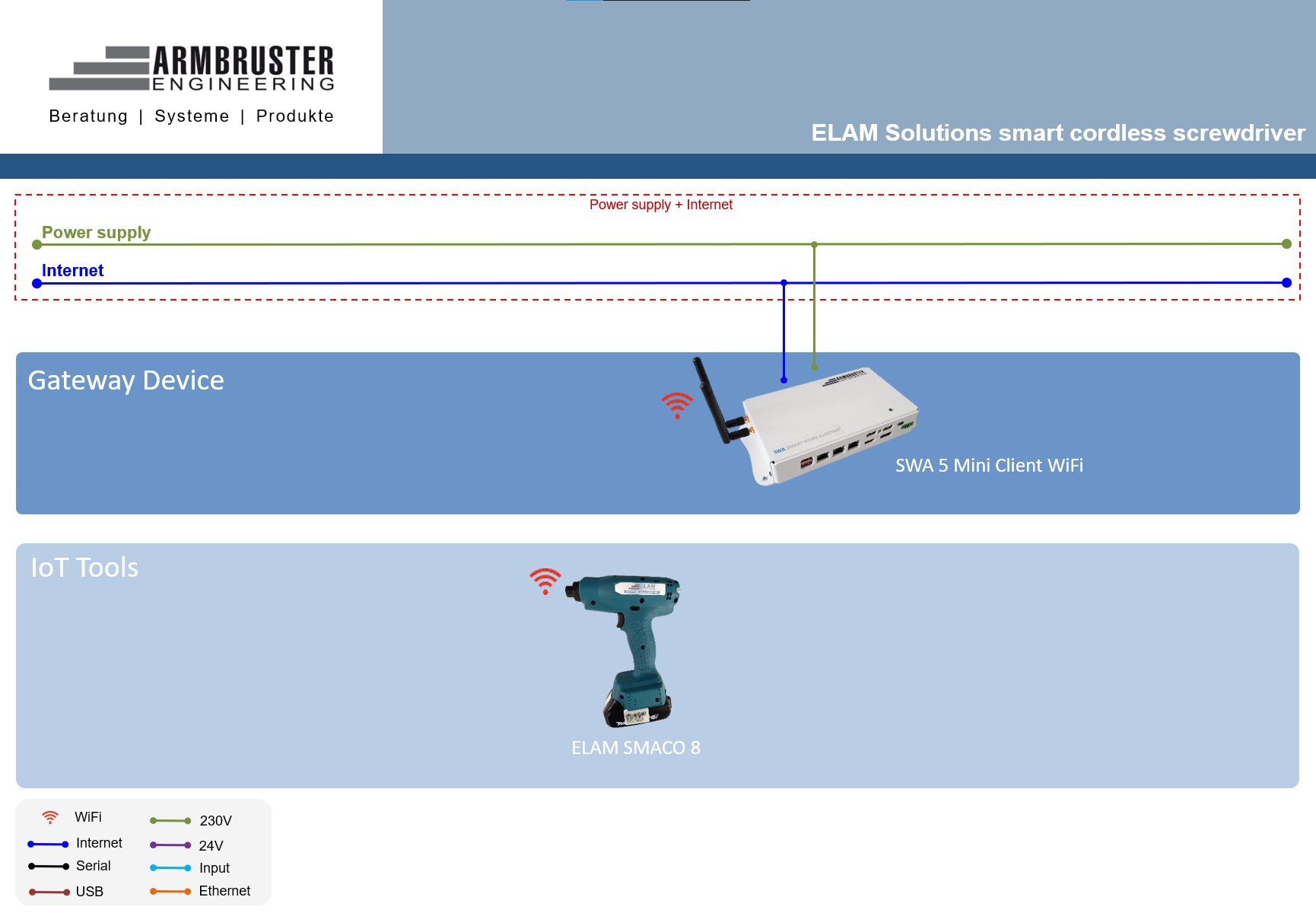
In this video, you will learn how to connect the ELAM Solutions Smart Cordless Screwdriver to an SWA5 hotspot.
To connect the Smart Cordless Screwdriver to a hotspot, the tool must be set to provisioning mode.
Follow these steps to activate provisioning mode:
The screwdriver is now in provisioning mode. The status LED (on the back) lights up blue.
Important: If you remove and reinsert the battery while the screwdriver is in provisioning mode, it will restore its previous settings and attempt to reconnect to the last known Wi-Fi network.
When the tool is in provisioning mode, a hotspot must be selected to establish the connection.
To do this, it’s best to connect to the tool via Wi-Fi using a mobile device.
How to connect to the tool:
Important: When the message "Success" appears, the tool is automatically added under ELAM Administration / Tools in your ELAM Solutions system. Newly added tools can always be identified by the fact that they do not yet have a station assigned. This station assignment usually needs to be configured by the user so that the tool can be used at the intended workstation.

When the screwdriver has successfully connected to ELAM, the status LED blinks magenta. To use the Smart Cordless Screwdriver in ELAM Solutions, you must assign it to a station.
The torque range of the SMACO 8 is between 3 and 8 Nm. The torque can be adjusted flexibly using a tool.
Note: SMACO 8 with higher torque values are available on request.
Note: A torque measuring device is required to determine the exact torque.
To adjust the torque of the SMACO 8, a special tool from Makita is required. The procedure is described below:


Additional settings can be made using the Makita Industry Tool Settings software. The procedure is described below: